How to create a video with INSHOT:
This is a paid video app to get rid of the watermark, it’s $12 for the year, but the free version works great.
1. Open the app & select your VIDEOS with the red plus button.
2. Go through and SPLIT each clip to keep whatever section you want (usually I keep 1-5 seconds) and DELETE the excess.
3. CANVAS changes the shape of your video. Turn it to a YouTube horizontal, ZOOM in.
* One checkmark applies the changes to that one click. TWO arrows applies the changes to EVERY clip.
4. Adding music over your video? select VOLUME on a clip and turn the volume down to 20-30% or mute the clip so your music will be louder than the video audio. Want quiet background music? Don’t adjust the volume of the clips, but adjust the volume of the music after you add it.
5. Add TEXT with the TEXT button. Click the color wheel to add background color.
6. Record a voice over your videos.
7. ADD MUSIC HACK: if you are using the video for your own private usage, you can screen record any song off of YouTube. Click MUSIC < MUSIC < EXTRACT FROM VIDEO and select the screen recorded video. (Remember you cannot do this if you plan to publicly post to YouTube as it is copyright infringement).
8. ADD PHOTOS – once you have your videos all edited down now its time to bulk import your images. Click on the Red PLUS SIGN, click PHOTOS, then select all your images. By default these images will upload with a 4 second duration. I like to speed mine up to 0.8-1.3 seconds, then I click the DOUBLE ARROW to apply to all the pictures.
* the order in which you select your photos and videos is the order that inshot adds them into your video.
Save and enjoy!!
Be sure to save a backup on an external hard drive, or cloud. I like to upload mine to unlisted on Youtube so we can stream them from the YouTube app on our smart TV. They are kept private, so the whole world doesn’t see them, but still has a sharable link you can send to family and friends.
Enjoy your video making!

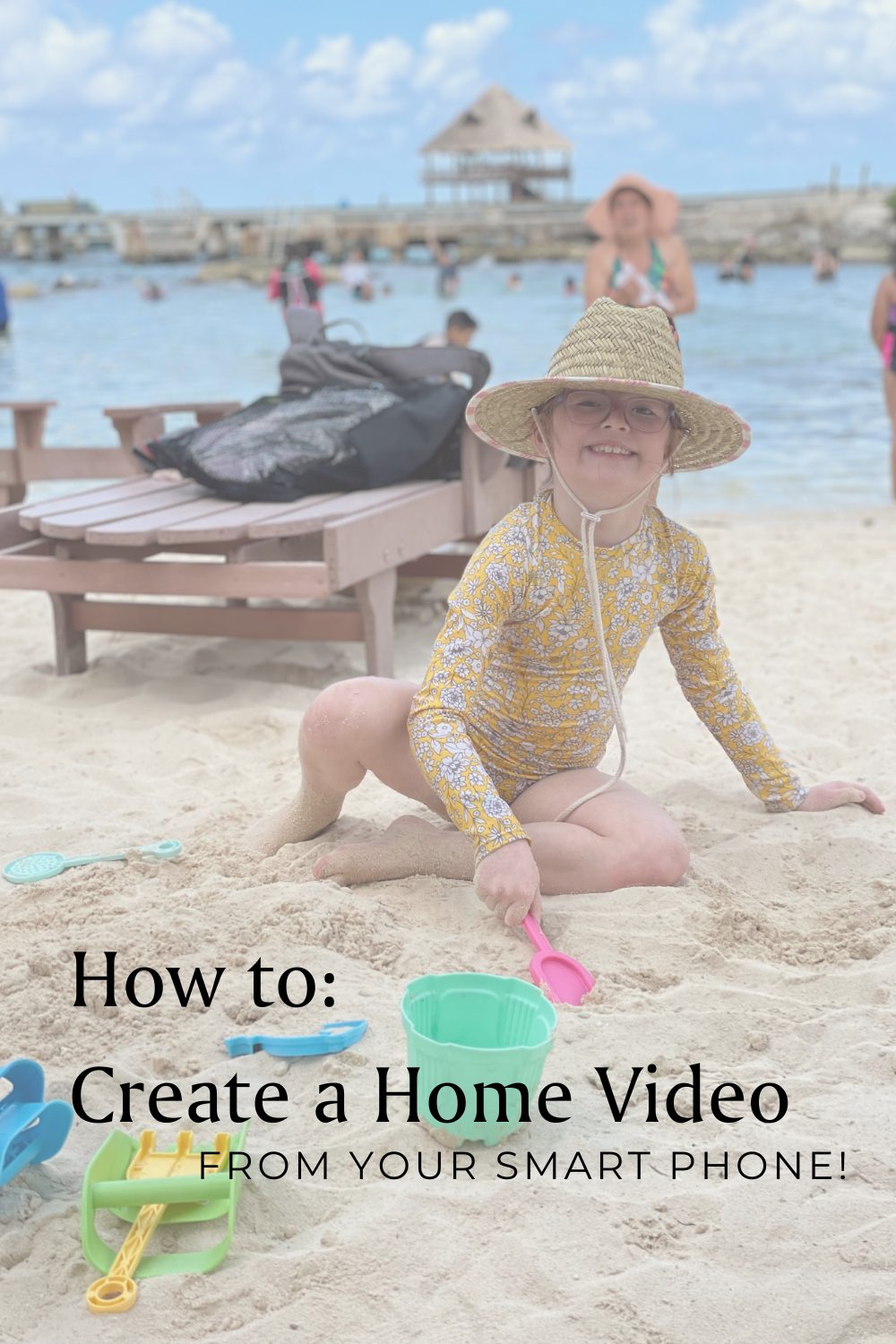
+ show Comments
- Hide Comments
add a comment